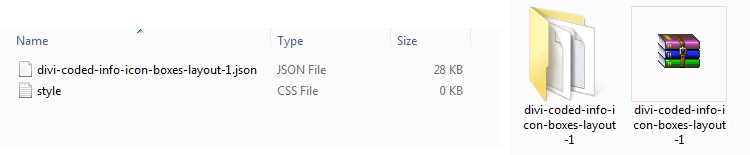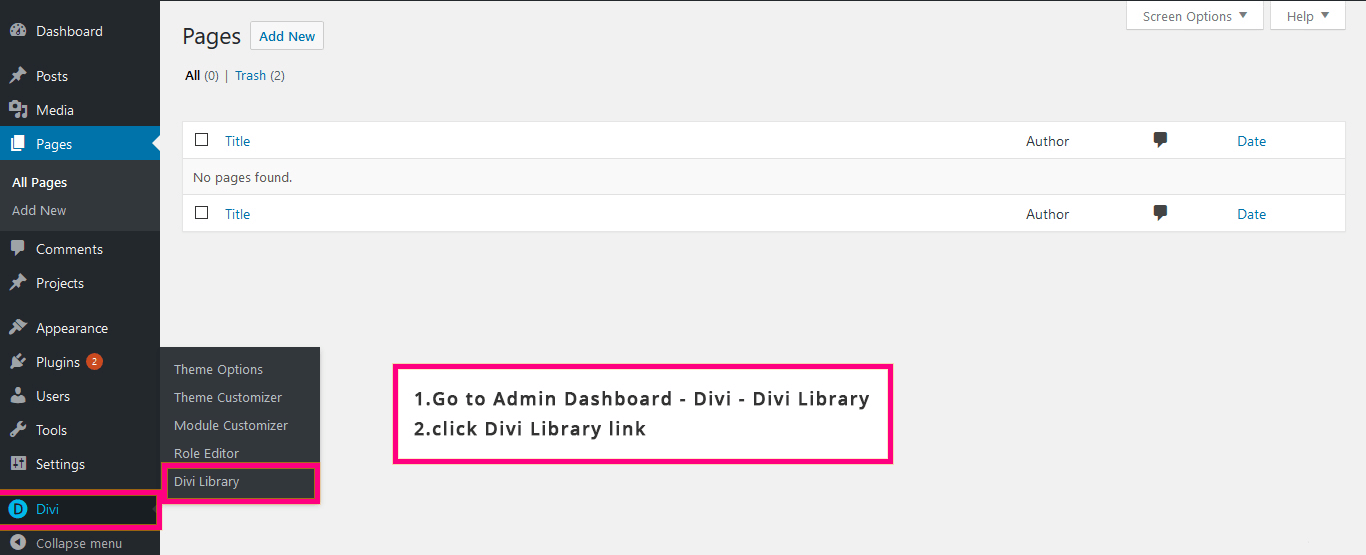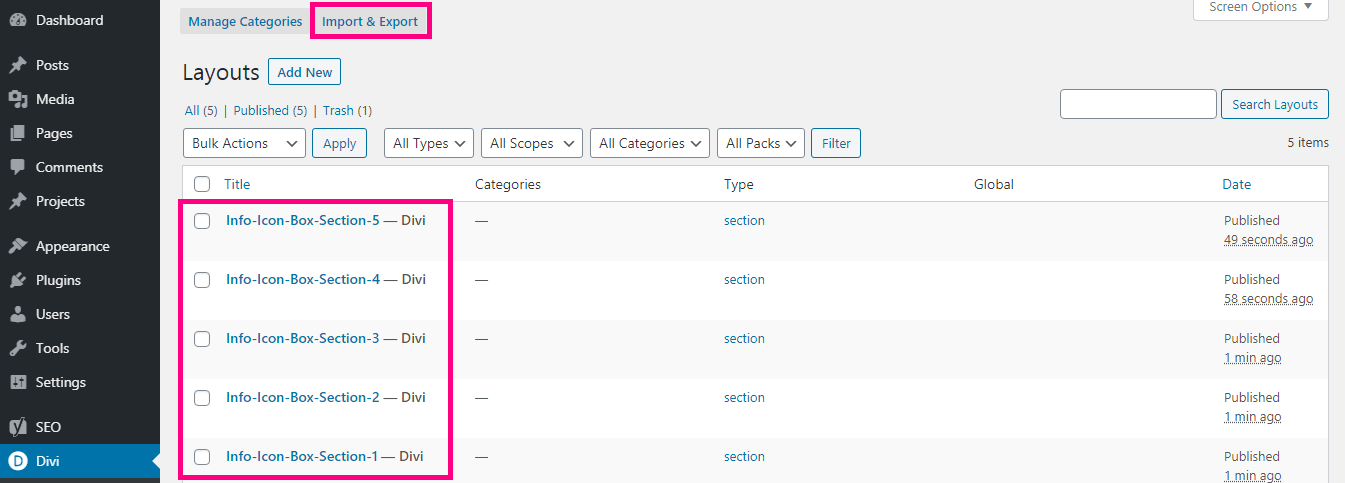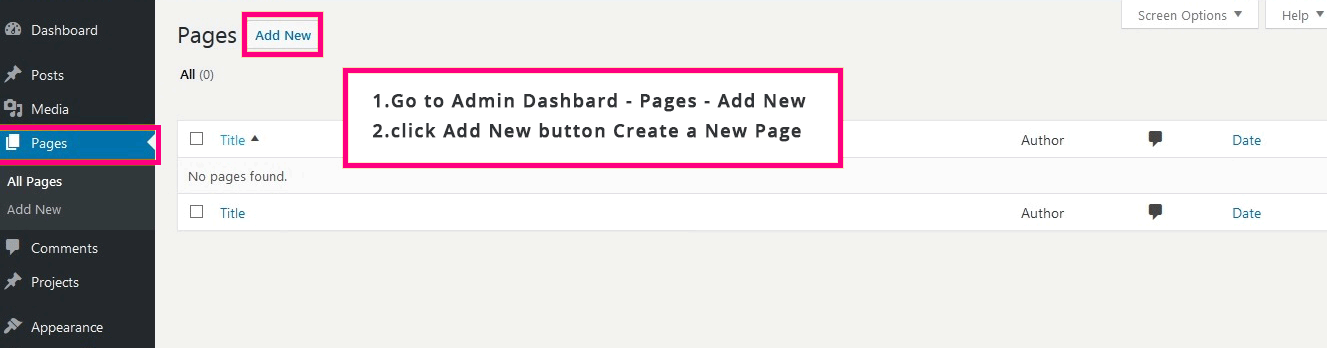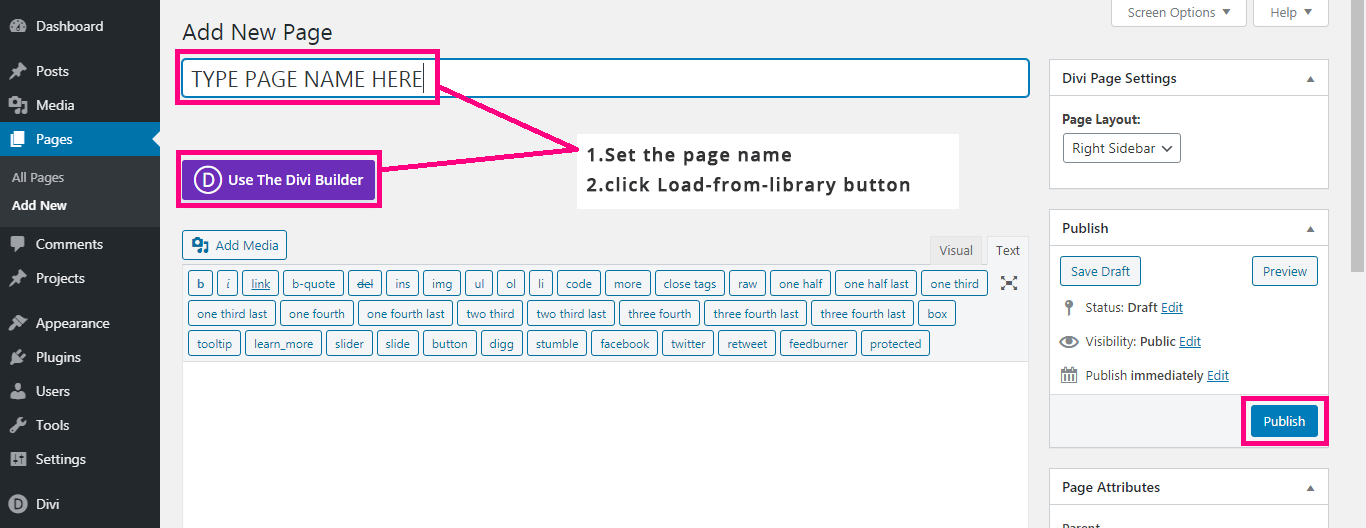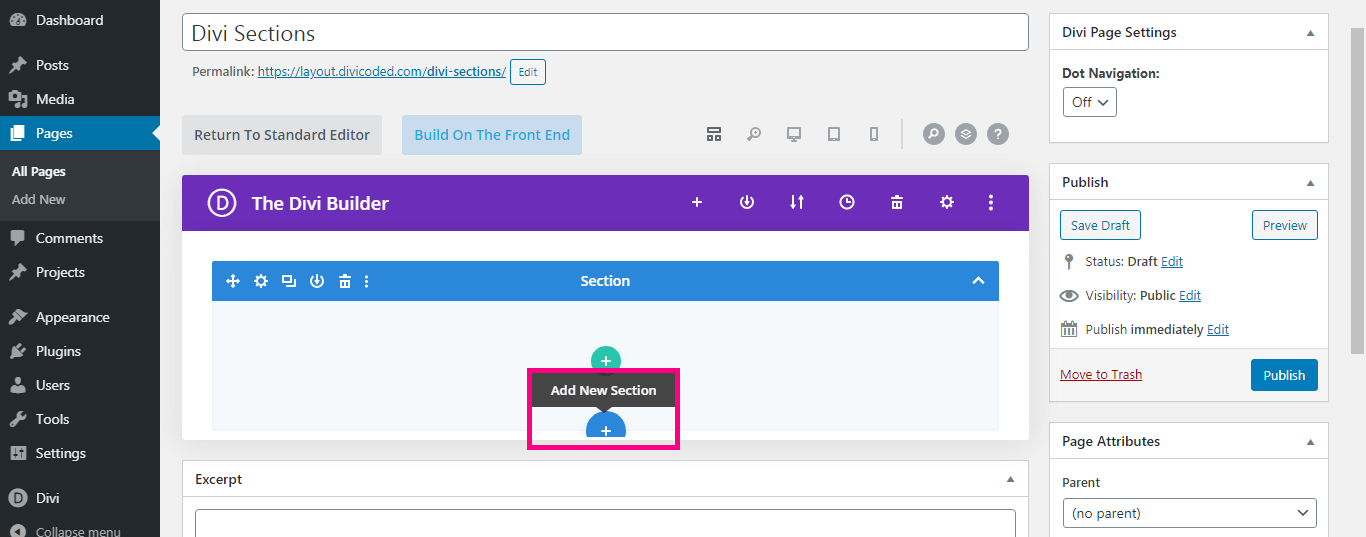Help Document For Divi Sections
Showcasing your Services Or Features with a info icon boxes section on your Web Pages
View Document
How To Import Divi Sections Via Divi Library
Follow the below steps to install the Divi Info Icon Box Section Layout into your WordPress.
Step - 6
Go to the page you are creating using Divi : Add New Page and Click on “Load Layout”
Step - 7
Enter Page Name and Click On ” Use Divi Builder”
Step - 8
find ‘+’ Section (Add New) icon at the bottom centre of your page Section. It will be the icon on the left once the purple bar is expanded
Step - 9
Go to ‘Your Saved Layouts’ >> Choose layout from Divi Library (Saved Layout) >> You’re DONE!!!